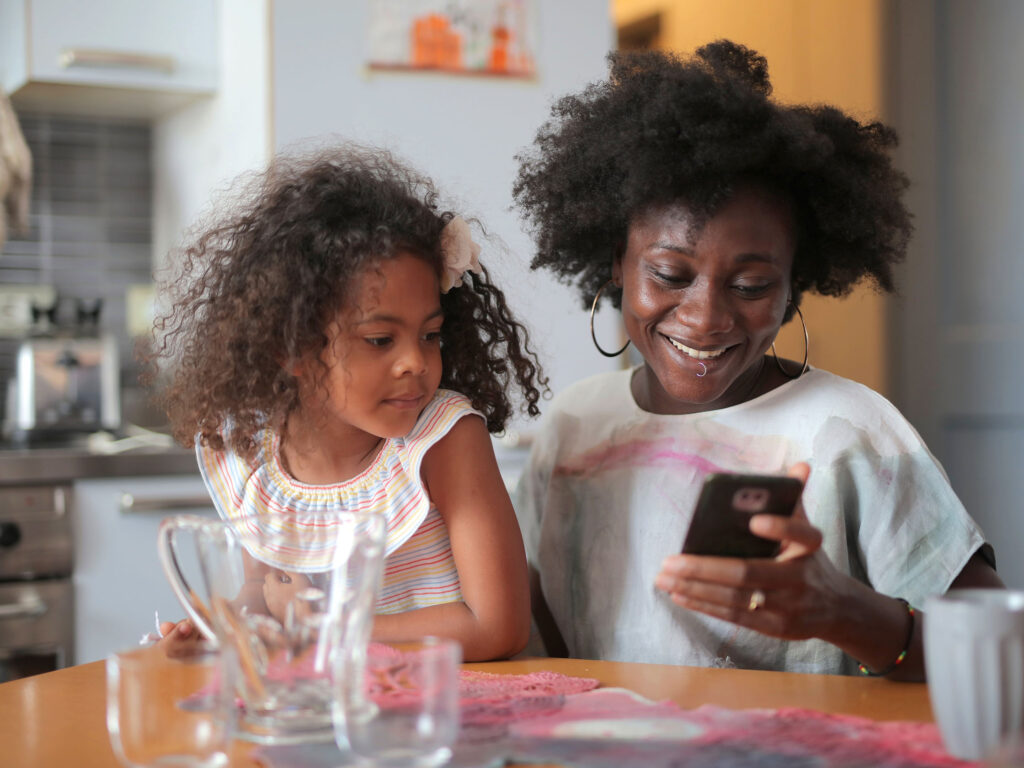Alright so you probably hear me saying update, update, update all the time. But why is updating so important? Online threats to your children are constantly evolving and so to give your child the greatest protection whilst online, keeping your child’s devices up to date is an imperative. Because once leaked data on the internet will remain out there forever! A scary prospect I know. So lets answer the question on everyone’s lips right now “How To Update My Android Phone or Tablet?” and get these devices updated using these “Easy-peasy Lemon Squeezy!” steps outlined below. And yes I really did say that! As these super simple steps can be carried out by anyone in a minute or two:
DISCLAIMER: Before installing any updates always make sure you have properly backed up any important data that you would not want to lose and that you have the time to fully complete the updating process. Note: older devices can’t always run newer updates. Please read our full disclaimer available on our privacy policy + disclaimer page before proceeding.

8-Steps to Update Any Android Phone or Tablet
- Connect your device to Wi-Fi
- Plug your device in to a power source and ensure the battery is sufficiently charged.
Note: Many devices may need to be plugged into a charger or have a minimum charge level e.g. 50% before initiating any updates. - Open Android Settings (Hint: its usually the app with the gear or cog icon!)
- Depending on the brand of your phone/ tablet and which version of android you have installed you will need to click something along the lines of “software update,” “system update” or “system” etc.
- Click “Software Update” Depending on the brand of your phone/ tablet and which version of android you have installed this option may be worded slightly differently e.g. “system update” or “system” etc.
- You should then be presented with an option to update
Note you may have to click “check for updates” first to search and see if any updates are available first - Follow the onscreen instructions
- Sit back and relax whilst the security updates and bug fixes that will make your device and children’s online experience that bit safer install!
Note: this time can vary depending on how powerful your device is, update size and internet connection etc.
KEEP YOUR PHONE OR TABLET MORE SECURE
IMPORTANT: To ensure your child has the safest browsing experience, this process should then immediately be followed by updating your anti-virus, anti-malware and ensuring your VPN is connected (if using one. Recommended for older children).
If you do not have any of the above or want to feel that bit safer by switching to one of our rigorously tested and highly recommended products then check out our “Approved” Anti-virus, Anti-malware and VPN. We have worked closely with these trusted brands directly to give our loyal readers some excellent discounts, so why not check them out.
And don’t forget (if you haven’t already) to read our KidZ Online Digital Safety B.E.L.T. article to find out more about this game changing acronym for child safety online.
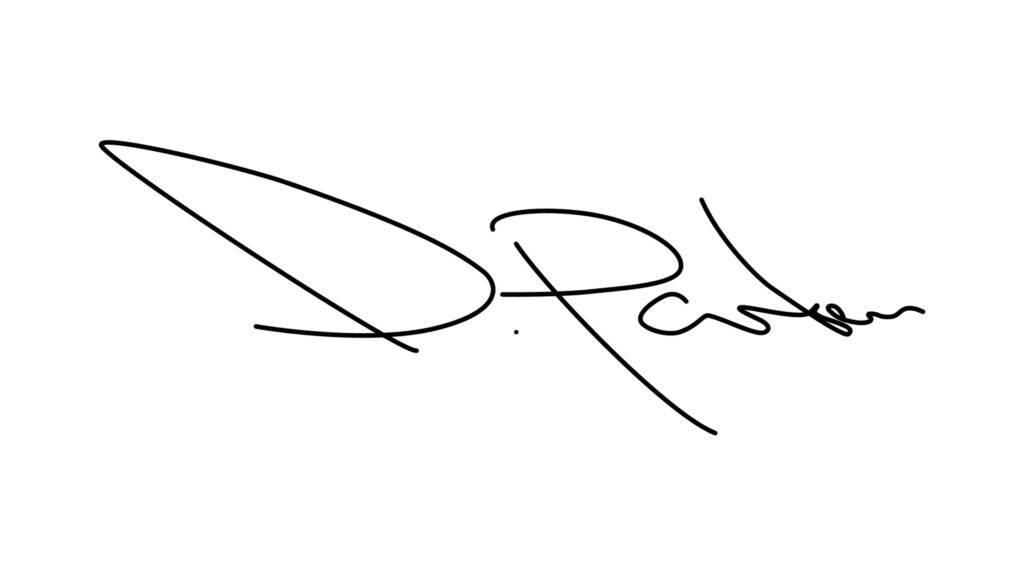
DISCLOSURE: We have worked closely with some of the biggest brands to ensure many of the featured products give our readers the very best deals. If purchased through the links provided we may receive a small commission and YOU ARE A STAR! As by doing so you are part of the community and actively helping to keep children safe online. Thank You!